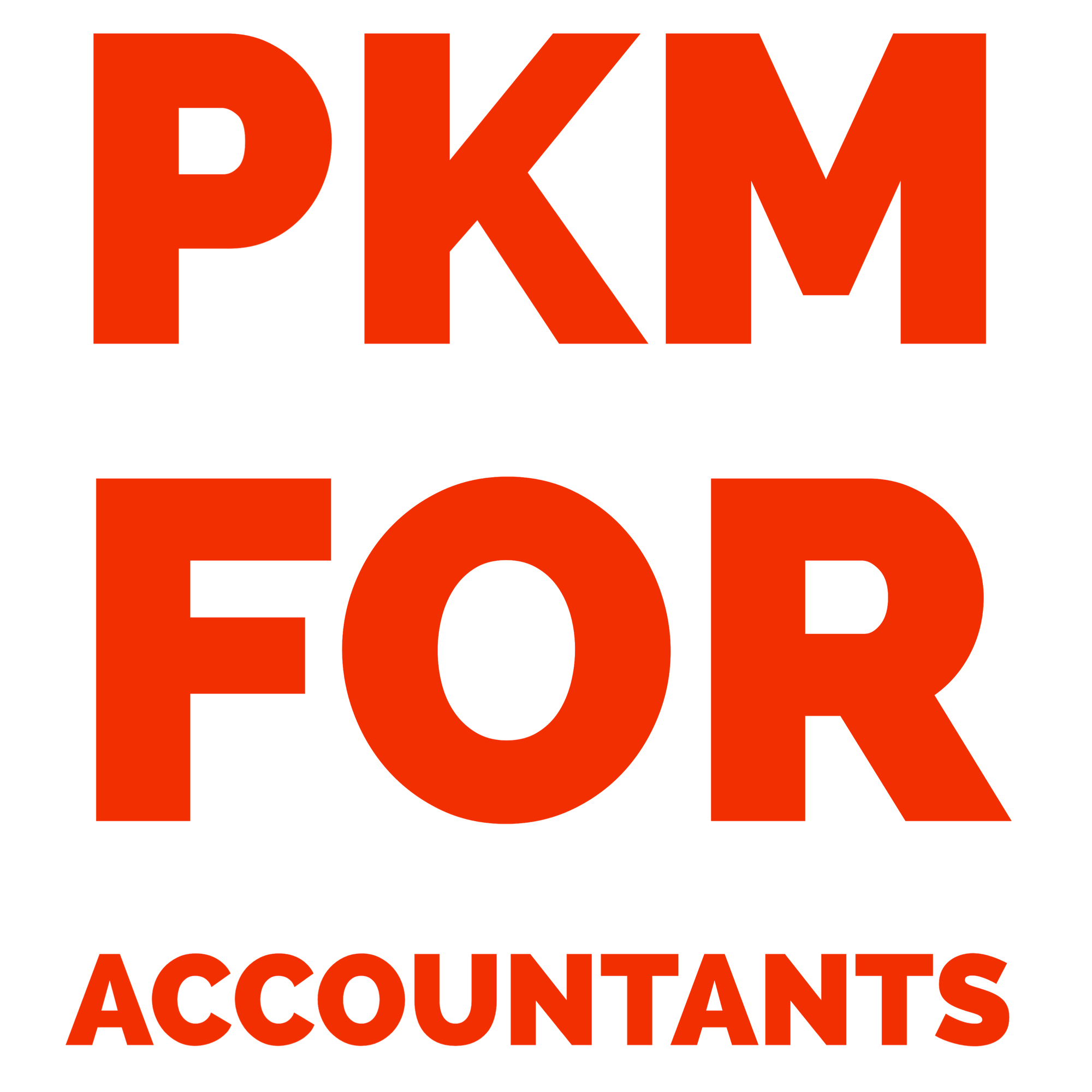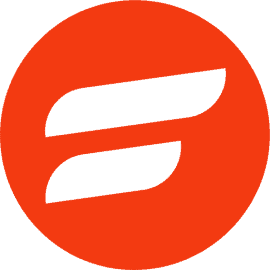These are the tools I use to capture things | PKM For Accountants
This blog post covers the tools and apps I use to capture the myriad of information I encounter as a tax technology consultant.
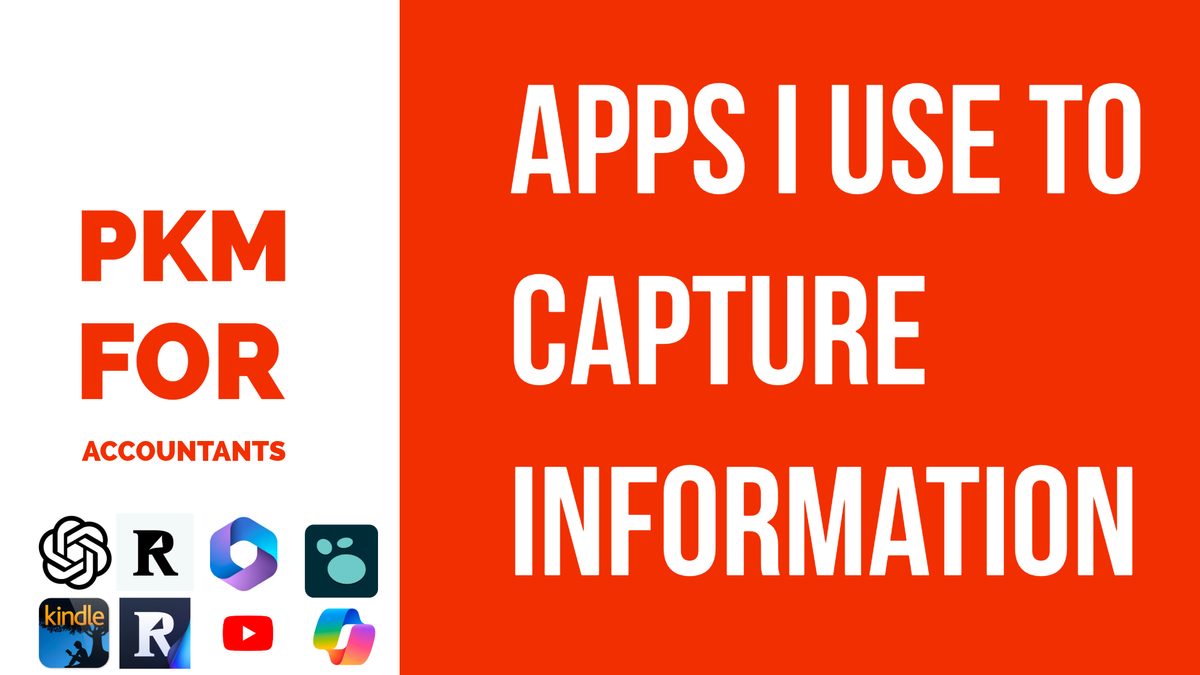
The foundation of my PKM system boils down to the CODE framework populated by Tiago Forte.
Capture. Organize. Distill. Express.
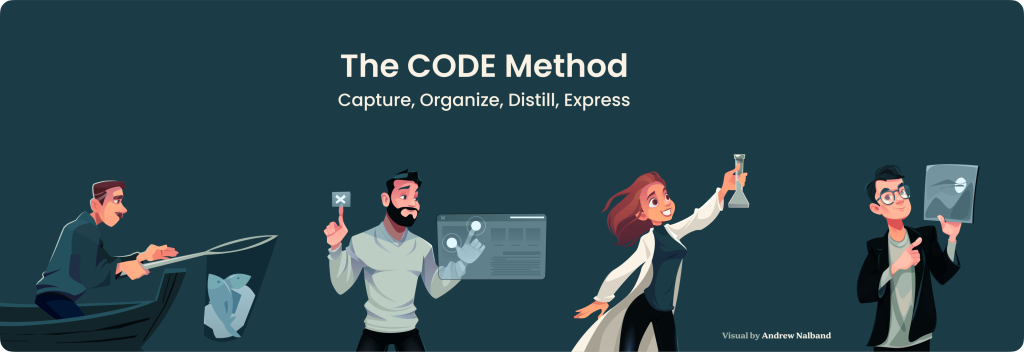
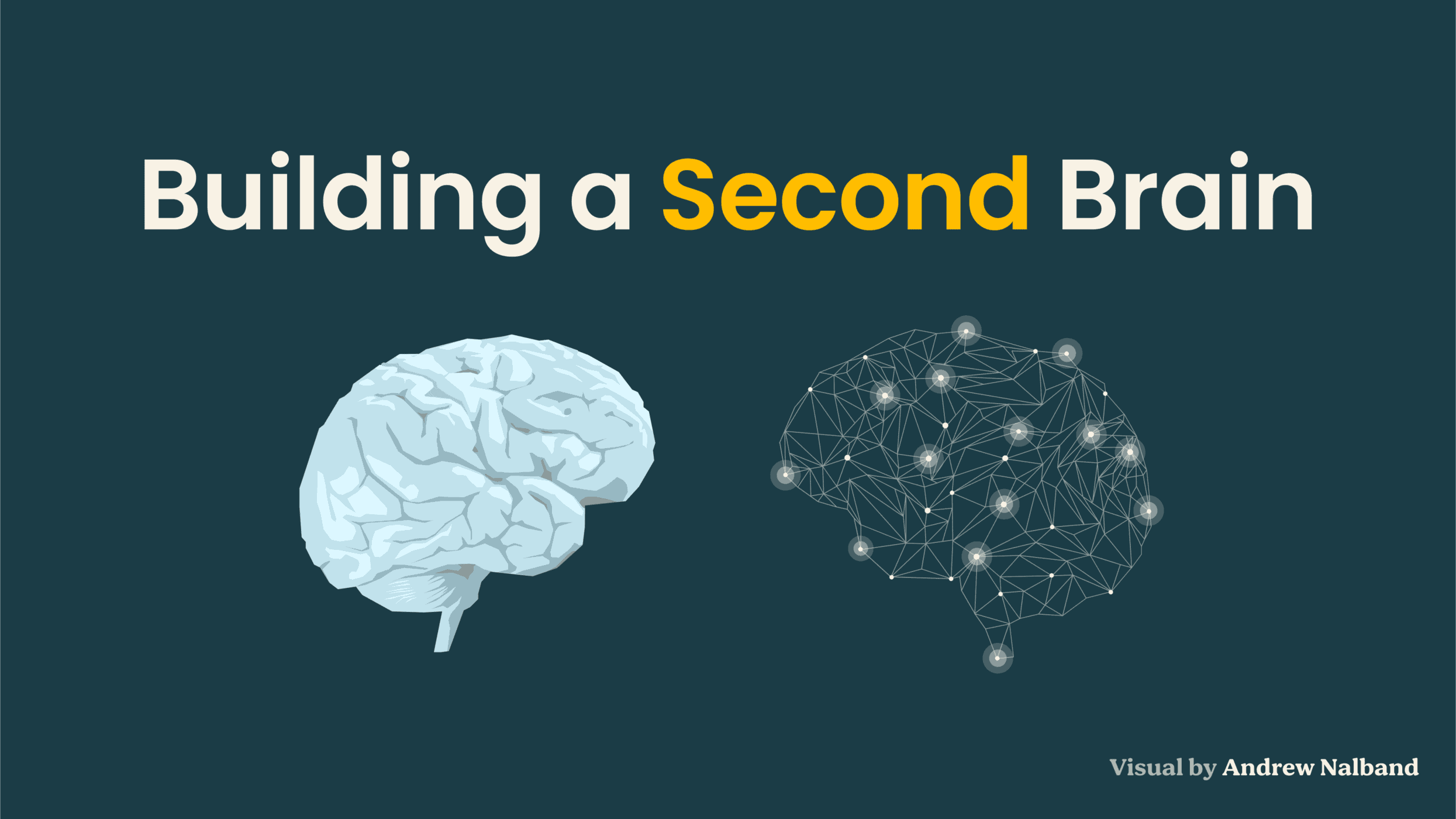
This blog post covers the tools and processes I use to capture information specifically for my tax technology-related work.
What I’m capturing
The type of information you’re capturing in your PKM system will ultimately drive the tools you use. My recommendation is to get a sense of the different formats you’re consuming and find tools that make it easier to capture it and not the other way around.
I'm consuming things like:
- New software/technology developments that change the way we deliver projects to our clients
- Massive amounts of information across multiple clients from short, stand-up style calls to longer 2-3 workshops
- Information my leadership tells me about where things are going in our practice
- Information from my staff on things they'd like to work on
- Countless hours of personal brain dumps on things I want to do
Information can come from anywhere and you might be tempted to look for an app that solves all your problems. But, if you find an app and think you can change how you consume information, chances are you aren’t going to be using that app for long. We’re humans and the shiniest of apps won’t change our behavior unless there’s a reason for us to change.
With that little nugget of knowledge, onto the apps!
How I capture things I’m reading
Whether it’s an email, article, blog post, or Tweet, I consume quite a bit of written content. A few years ago, I would have said I could remember all the things I’ve read, but I’m past that point now so if I come across something I read that I want to remember or share, I capture it. Here are the different ways I do that.
Readwise Reader
Readwise Reader for reading articles and subscribing to newsletters. Why? A few reasons:
- It's a cleaner reading experience. I'm a big fan of reader mode on web browsers. It gets rid of the clutter and lets me focus on the content.
- Reader keeps track of what I read. There are many times when I know I read something, but I don't know where or when I read it. Sharing articles I want to read to Reader makes it easy to find things I read because they're all stored, and organized and it gives me something productive to scroll instead of social media.
- I can highlight and annotate articles. This is also possible with the Reader browser extension, but having everything within the Reader app makes it seamless and provides a single, unified reading experience.
- Reading newsletters is easier and declutters my inbox. Reader provides an email address you can use to subscribe to emails. This means newsletters I'm interested in reading are sent directly to my Reader app instead of my inbox, so I'm more likely to read them since I'm in a reading mood.

Readwise browser extension for saving highlights to Readwise.
- I have this in my arsenal if I just want to highlight a passage in an article and send it to Readwise
- While convenient, I still prefer sending articles to the app and reading them there. The Readwise browser extension only lets you send highlights to Readwise and any notes you want to make would require you to move to the app anyway
Good ol' Kindle
I use the Kindle Paperwhite or Kindle app for reading ebooks. I'm a fan of physical books and most times, I end up buying both physical and ebooks. The main reason I read on Kindle though is the ability to sync my highlights and notes to Readwise and then from Readwise to Logseq, Obsidian, or Notion.
Not a reader? It's hard for me to read an entire book because of my ADHD 🧠 but having the ebook and paperback versions gives me variety and when paired with the audiobook at 1.25x speed, it suddenly turns into a game.
YouTube
I watch a lot of YouTube and some videos resonate with me that I want to keep and jot some notes on. I also send those to Readwise Reader because 1) it gives me a place to store the video that's not my YouTube account and 2) Readwise will generate a transcription of the video that follows along with the video itself and provides the ability to highlight and annotate the transcription. Pretty neat if you want to capture specific quotes or sections in a video.
Readwise is a hub for my annotations from different sources coming into one place.
You can see I'm a big Readwise fan huh? 😅 It's because it does a lot and it does it well!

A few things I appreciate Readwise:
- It integrates with many apps, like Kindle and Apple Books so my highlights are always in one place
- It makes it easy to browse your highlights by showing you all the sources you've highlighted, how many highlights you've had, and allowing you to scroll your highlights
- It sends you a Daily Review email every morning that resurfaces prior highlights. I like this feature because it allows me to see things I once thought were important enough to highlight during my reading and choose whether I want to keep it or discard it. This is a key component that helps me remember things I've read.

If you like the idea of Readwise but want to try other options, you can also try:
- Omnivore is a free and open-source option
- Matter offers similar functionality
- Raindrop.io is more of a bookmark manager but also lets you highlight things
Logseq for everyday note-taking, annotating PDFs, and as a destination for my Readwise highlights.
Logseq has become my go-to for my work note-taking. I've even gotten some coworkers to try it out! The daily journal lets me seamlessly scroll my prior days notes and makes it easier to capture context. I'm all for a neat and organized OneNote but there's something about seeing all your notes from various things next to each other that triggers memories and context that goes away when notes are filed on their own.
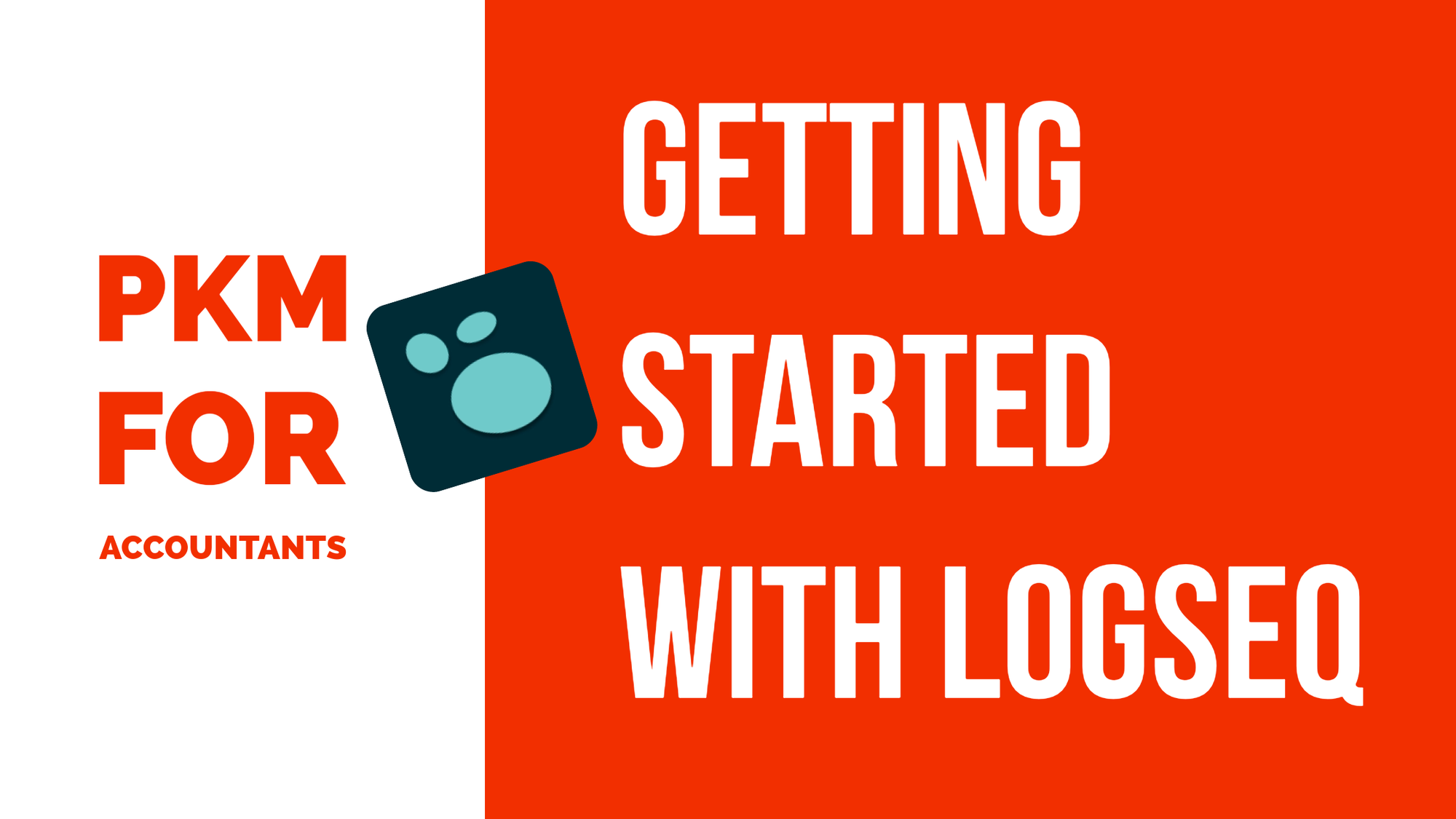
I like being able to create pages for anything in an instant and linking notes to each other, at least to me, is super satisfying. You'd be surprised at how many connections you can make in your notes between two seemingly irrelevant topics only to find out in the future that there was something there.
Another app I'm trying out is Capacities. It's a similar connected thinking app, but web-based and it has baked in a lot of the concepts and practices I use in Logseq to organize objects (people, places, notes, topics, etc.). I'm working on a post about that as well so stay tuned!
How I capture thoughts and ideas in the moment using voice
I've been using voice memos a lot lately. There's something about speaking that removes any sort of filter you apply when writing that has made it easier for me to get things out of my head without worrying about forgetting something.
Microsoft Voice Memos
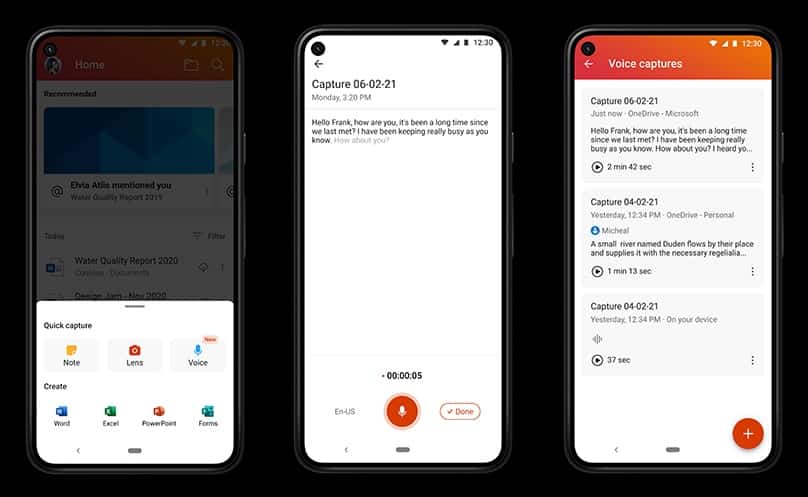
Since we're a Microsoft shop at work, I had to find a way to stay within the M365 ecosystem, and lucky for me, I found something that works pretty well: Voice Quick Capture in the Office mobile app of all places. Here's what I do.
- If I'm stressed, overwhelmed, or just have something I want to get out of my head, I'll create a new voice quick capture.
- Microsoft will take that quick capture, automatically transcribe it, and turn it into a Word document! Pretty slick.
- Then, I use the power of Microsoft Copilot or ChatGPT (choose your GenAI flavor) to do what I need with my transcript, which could be things like:
- Draft an email to X with the instructions provided in the transcript
- Organize the content below by client and generate a task list
- Turn the process I have described below into a Mermaid flow chart (great for documentation)
There's a lot you can do and the benefit is that all these voice recordings are stored in OneDrive as Word documents so you have a history of your thoughts!
If you're not tied into the Microsoft ecosystem like I am and have some flexibility, some other apps I would consider are:
- VoicePal
- AudioPen
- Otter.ai
- Use your phone's voice memo feature to record and then upload the voice memo to Microsoft Word to generate the transcript.
How I capture things from meetings
Working as a tax technology consultant means there's a lot of meetings. Luckily, Microsft has beefed up Teams with some pretty nice tools that make it easier to capture what happened during those meetings and make it much easier to stay on top of things.
Microsoft Copilot for the win

Microsoft Copilot in Teams has been a godsend. I've been using it on internal team meetings to summarize the meetings, and action items and generate some pretty decent meeting notes. While the default prompts from Microsoft are great starters (Recap meeting, Generate meeting notes, List action items), I'm starting to cook up my own prompts that get a little bit more out of Copilot. Some of them include:
- What as the tone of the meeting? Important if you're a manager and want to get a sense of how folks are feeling. Most times, Copilot is pretty good about detecting tone.
- Can you summarize what X said about Y topic? It sounded like they were concerned about how it impacted the timeline. Asking Copilot to summarize specifically what someone said about a particular topic has yielded some pretty neat results and has reduced the amount of time I have to ask people to repeat themselves.
- Can you summarize the first 30 minutes of the meeting? Can you summarize the last 30 minutes of the meeting? For longer meetings, Copilot often loses a lot of the details when summarizing or recapping meetings but if you ask Copilot to summarize parts of the meeting, you'll get much better results.
I've been a big fan of Copilot so far! It lets me worry less about capturing things during meetings and lets me feel more engaged with the group. There's something about knowing Copilot will have your back if you need to ask about what happened on the call that lets you forget about having to take notes and engage with the folks on the call. Needless to say, those types of calls are more productive!
Recordings and transcripts + ChatGPT
For longer meetings, I often record (when appropriate) to generate a transcript and then use ChatGPT for summarization. This option is great when a meeting requires multiple outputs. With one transcript, you can use ChatGPT to:
- Summarize the meeting in a way that makes sense for your personal notes
- Summarize the meeting in a way that's appropriate to distribute meeting notes to a broader group
- Identify action items and owners
- Draft a recap email for leadership on the outcome of the meeting
- Suggest any follow-up questions based on the goals of the meeting and the things that were discussed
There's a lot you can do with a transcript and ChatGPT. It's all about finding the right prompt that gets you what you want!
How I capture things I’m doing or want others to do
I’ve been on a kick lately on recording videos and voice memos. I find it easier to get into a stream of consciousness and just talk things out, even if it’s to myself and that has applied to capturing things on my computer I want to remember or share with others.
Recording videos using Microsoft Stream/Loom lets me record myself and my screen as I work through an issue, concept, or idea. More recently, it’s helped tremendously in providing guidance and support to my team asynchronously. Fancy way of saying I don’t have to jump on a call to walk folks through things. I can record a task or process once and share that with my team, which means it’s always available to them when they need it and it’s also available to new folks that join the team.
My advice for those of you who are managers and struggle to delegate to others because “It’d be a lot faster if I do it myself.” If you’re going to do it yourself anyway, record yourself doing it so that next time, someone else can do it 🙂
That's a lot of information huh?
We as accountants deal with a lot of information and it's coming from all different directions. Things we read, things our clients tell us, things state and local governments decide to do all impact the work we do and how we do it and somehow, we have to know about it. Hopefully, these tips resonate and provide some actionable steps on how to be better about capturing information.
Unfortunately, capturing isn't the last step! There's more to come around how to organize, distill, and express information too. That's where the fun starts!